
Meet the Logo turtle! He doesn't have a name. Everyone just calls him "the turtle".

Sure, he looks like a triangle, but he's really a turtle. He's no ordinary turtle. Unlike other turtles, this one will do exactly what you tell him to do. Right now, the turtle doesn't know many tricks, but he's a fast learner and he wants you to teach him.
The turtle has a pen tied to his back, so he draws a line wherever he goes. This means you can draw pictures just by telling him to walk around.
Start Logo by double-clicking on the FMSLogo icon on your desktop.
It looks like this: ![]() .
.
When Logo starts up, it looks like this:
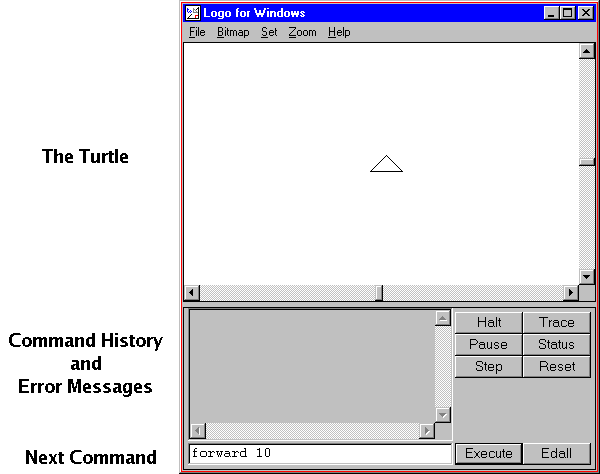
The window up top is where the turtle lives. The window down below is where you type instructions. You can see that I have typed the instruction "forward 10".
The turtle can only follow instructions that he understands. If you give the turtle an instruction that he doesn't understand, he'll say something like "I don't know how to do that".
Here are some instructions that the turtle already knows.
| Procedure | Example | What Happens |
|---|---|---|
| FORWARD number | FORWARD 100 | The turtle walks forward 100 screen dots. |
| BACK number | BACK 100 | The turtle walks backward 100 screen dots. |
| RIGHT number | RIGHT 90 | The turtle turns to the right. |
| LEFT number | LEFT 90 | The turtle turns to the left. |
| CLEARSCREEN | CLEARSCREEN | The turtle erases everything that he has drawn and goes back to where he started. |
Activity: Go ahead and type in some instructions and see what happens. Try changing the numbers. Try changing the words. When you're done, enter "CLEARSCREEN". This will erase the image and the turtle will move back where he started.
When you say "FORWARD 10", the turtle moves forward 10 screen dots. These screen dots are also called "picture elements" or just "pixels". The bigger the number, the more the turtle moves.
But what does the number that follows "RIGHT" and "LEFT" mean? It's the number of "degrees" to rotate. So what's a "degree"? Imagine that you are hold a clock flat in front of you (the kind with hands, not a digital clock). Ahead of you is the "12"--this is a 0 degree turn. Behind you is the "6"--this is 180 degree turn. To the right is the "3"--this is a 90 degree right turn. To the left is the "9"--this is a 270 degree right turn. In fact, if you're facing the "12", to can turn to any number by rotating right that number multiplied by 30.
The relationship between clocks and degrees is no accident--they're both based on circle math. In fact, a half of a degree and a half of an hour are both called the same thing: "30 minutes".
Here are some pictures to help you remember. For every "RIGHT" instruction, there's a "LEFT" instruction that does the same thing.
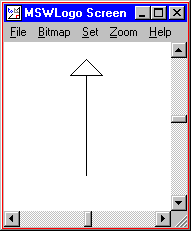
RIGHT 0 RIGHT 360 LEFT 0 LEFT 360 |
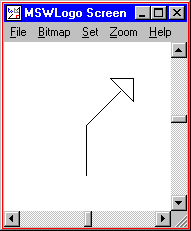
RIGHT 45 LEFT 315 |
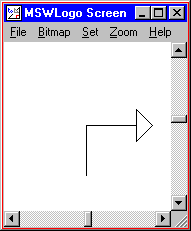
RIGHT 90 LEFT 270 |
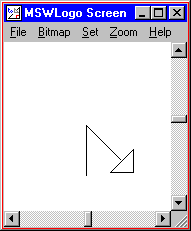
RIGHT 135 LEFT 225 |
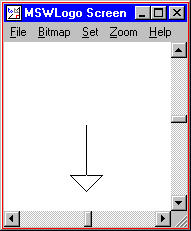
RIGHT 180 LEFT 180 |
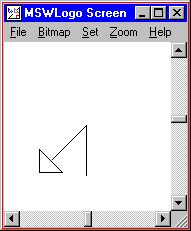
RIGHT 225 LEFT 135 |
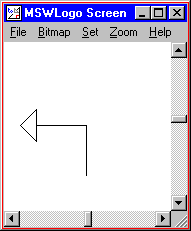
RIGHT 270 LEFT 90 |
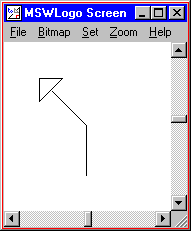
RIGHT 135 LEFT 45 |
The turtle doesn't know how to draw a square. We're going to teach him how, using the commands that he already knows.
First, we draw line.
FORWARD 100 |
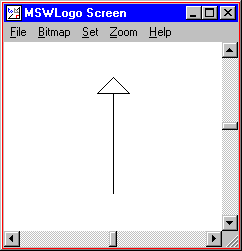
|
Next, we make a corner by turning right.
FORWARD 100 RIGHT 90 |
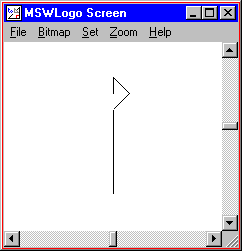
|
Next, we draw another straight line.
FORWARD 100 RIGHT 90 FORWARD 100 |
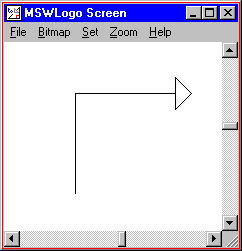
|
And so on, until we have drawn the entire square.
FORWARD 100 RIGHT 90 FORWARD 100 RIGHT 90 FORWARD 100 RIGHT 90 FORWARD 100 RIGHT 90 |

|
Activity: Enter the instructions above to make the turtle draw a square.
That was pretty good, but it was a lot of typing. Since most of the instructions are the same, we can simply things with the "REPEAT" command.
| Procedure | Example | What Happens |
|---|---|---|
| REPEAT number [ instructions ] | REPEAT 4 [ FORWARD 100 RIGHT 90 ] | The turtle does the following four times: moves forward 100, turns right 90°. |
With the REPEAT command, we can draw a square with just one instruction.
REPEAT 4 [ FORWARD 100 RIGHT 90 ] |

|
Even though the turtle just drew a square, he didn't learn how to draw a square. If you type in "SQUARE", the turtle will say something like "I don't know how to SQUARE". Try it.
If we want the turtle to learn how to draw a square, we have to give him an instruction that teaches him how.
We teach the turtle new instructions with the "TO" command (as in, "to do this, follow this procedure").
Activity: Press the "Edall" button and enter the following:
TO SQUARE REPEAT 4 [ FORWARD 100 RIGHT 90 ] END
Now select "File -> Save and Exit" as shown here:
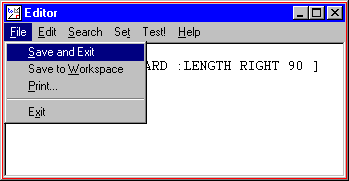 .
.
You have just taught the turtle how to draw a square. You can make him draw one with the new SQUARE instruction.
SQUARE |

|
Activity: Teach the turtle to draw either a picture or a design. If you get stuck, you can use the sample programs below for ideas. But don't limit yourself to them. Explore what Logo can do and have fun!
When you're done, you can save your program and the picture and we'll put it on our Web page for everyone to see.
TO SQUARE REPEAT 4 [ FORWARD 100 RIGHT 90 ] END TO SQUAREFLOWER REPEAT 18 [ SQUARE RIGHT 20 ] END SQUAREFLOWER |
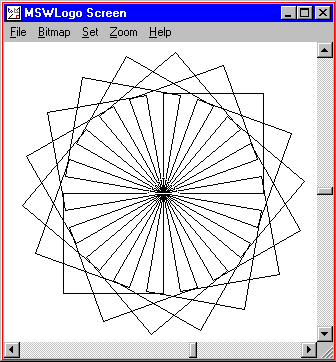
|
TO SEGMENT FORWARD 20 LEFT 90 FORWARD 50 LEFT 90 FORWARD 10 LEFT 90 FORWARD 55 FORWARD 55 RIGHT 90 FORWARD 10 RIGHT 90 FORWARD 50 RIGHT 90 FORWARD 20 END TO PATTERN RIGHT 62 REPEAT 10 [ SEGMENT ] END PATTERN |
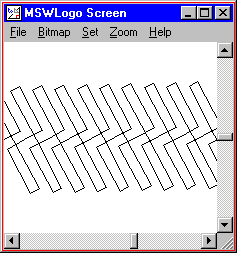
|
TO FANBLADE
REPEAT 2 [
FORWARD 100
RIGHT 135
FORWARD 20
RIGHT 45
]
END
TO FAN
REPEAT 8 [
FANBLADE
LEFT 135
FORWARD 20
]
END
FAN
|
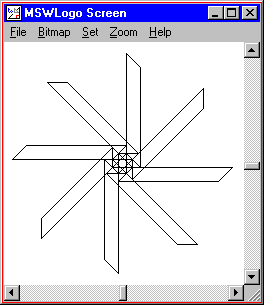
|
TO SAWTOOTH RIGHT 45 FORWARD 56.56 LEFT 135 FORWARD 40 RIGHT 90 END TO SAWBLADE REPEAT 12 [ SAWTOOTH RIGHT 30 ] END SAWBLADE |
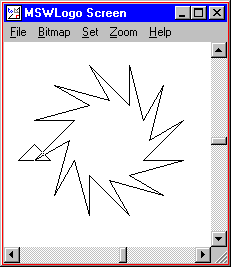
|
TO TRIANGLE REPEAT 3 [ FORWARD 100 LEFT 120 ] END TO SQUARE REPEAT 4 [ FORWARD 100 RIGHT 90 ] END TO DOOR RIGHT 90 ; move into position FORWARD 60 LEFT 90 ; draw the rectangle FORWARD 50 LEFT 90 FORWARD 20 LEFT 90 FORWARD 50 RIGHT 90 ; return to where we started FORWARD 40 RIGHT 90 END TO ROOF FORWARD 100 ; move into position RIGHT 90 TRIANGLE ; draw the triangle roof LEFT 90 ; return to where we started BACK 100 END TO HOUSE SQUARE DOOR ROOF END HOUSE |
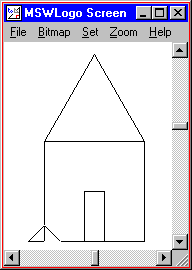
|
TO STAR REPEAT 5 [ FORWARD 200 RIGHT 144 ] END STAR |
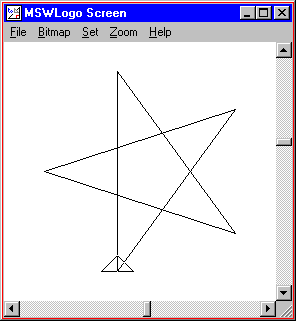
|