Command line options can be set as properties of your shortcut to FMSLogo. Just add these switches after the fmslogo.exe.
You can add any command line option to the FMSLogo desktop shortcut so that when you double-click on it, FMSLogo starts with the selected option. For example, if you want to start FMSLogo in "expert" mode:
Right-click on the FMSLogo desktop shortcut.

Select from the popup menu.
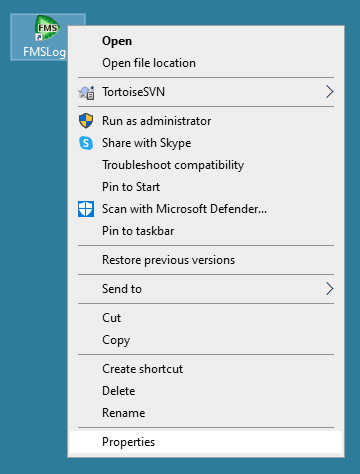
Click the Shortcut tab in the Properties dialog.
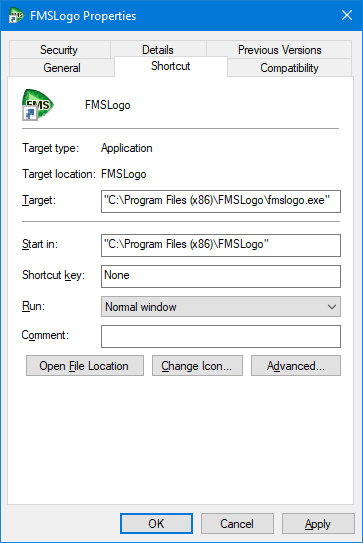
In the Target field, append "-E" so the line looks like this
"C:\Program Files (x86)\FMSLogo\fmslogo.exe" -E.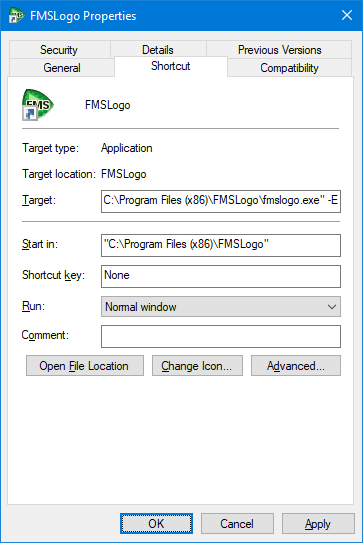
Click the OK button.
The next time you double-click the shortcut, FMSLogo will start in expert mode.